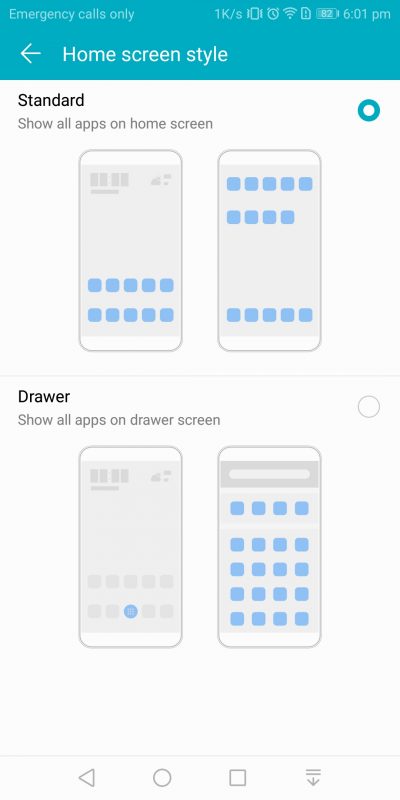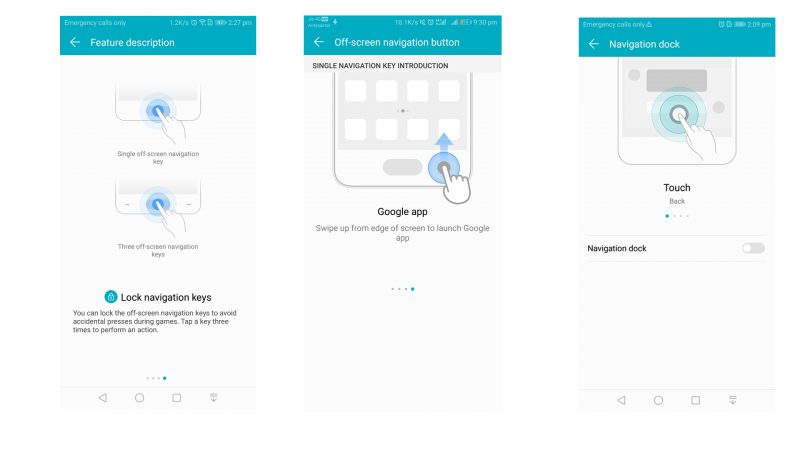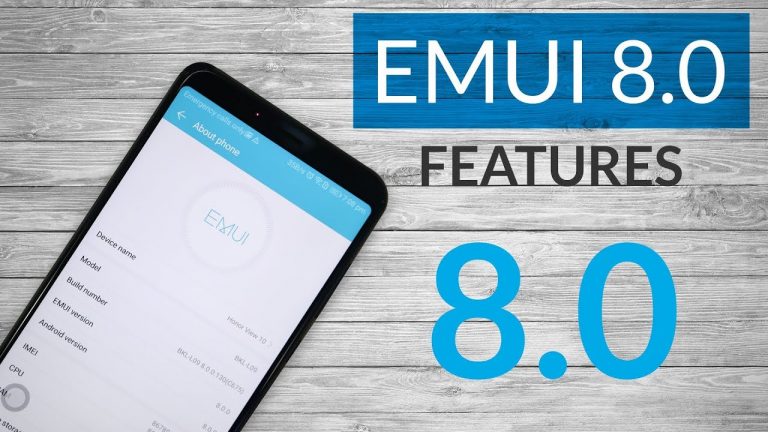
Every smartphone manufacturer today wants to provide the best User Experience to its users. This has brought custom ROMs to the OEM market. Huawei is no different and has hence developed and deployed its very own Customized variant of the Android Operating system called EMUI.
So, the EMUI short for Emotion UI is a custom ROM based on Android that you can see in phones from Huawei and its subsidiary brands like the Honor series. So, let us do a quick review of the Emotion UI and see some interesting features of the same.
We have Honor View 10 with us and when we go to the about section of the phone we see that the device runs on EMUI version 8 and Android Version 8 as well. The last EMUI release was version 5 but Huawei decided to jump over versions 6 and 7 to match the versioning to the official Android releases.
The home screen two types of layouts you can choose from. You could go for the first layout that straight away puts all the apps on different pages on your home screen. This is very similar to the iPhone and Xiaomi devices.
Or you could choose the second layout that shows a launcher, that on being clicked, opens up an app drawer with all your apps. This is very similar to the stock android app drawer.
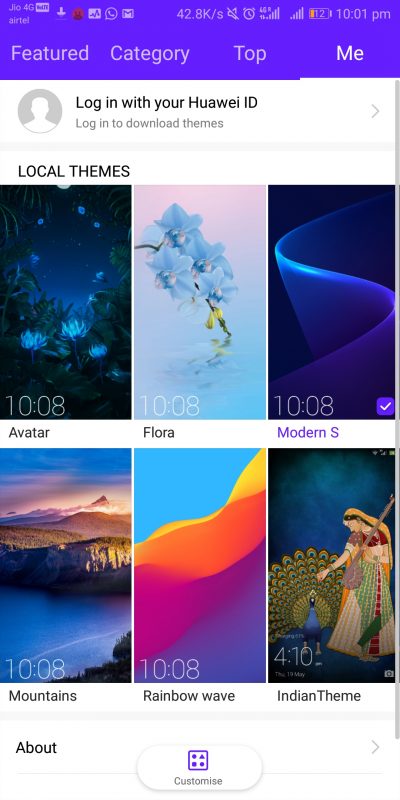
We have a themes section that lets us choose from 6 pre-installed themes and we can even customize a theme by using various elements from different themes. I don’t think we can download more themes but I am assuming it should probably be made available soon.
We have a good collection of pre-installed apps that go very well with the look and feel of EMUI. These are some really useful apps that we use in our everyday lives and having them with the system only makes it simpler for the user. Here we have a remote control, Healthcare and other everyday apps.
There is a security center that manages a handsome collection of system monitoring services and configurations. Included among these, we have a cleaner that cleans junk files, an option to enable or disable mobile data for some apps. You can access the messages and call logs of all blocked contacts. Various battery related settings, power savers modes, and other battery features. The drop zone manager controls what apps are allowed to float on your screen and finally, the virus scanner helps protect the device from malware and spyware.
A swipe down on the screen pops a search box where you could search for various apps or contacts or even messages.
When you pinch out on any of the home pages, you will be given an opportunity to move the position of various apps. At the bottom, you will see a few buttons that let you change the wallpaper, add various widgets to the screen and change the transitions while surfing between the pages.
A Swipe down from the notifications panel brings the quick settings toggles. You could also click the arrow icon at the bottom right for the same. The positioning of these toggles can be changed and unwanted toggles can be removed so as to hide them from the menu.
Display Settings:
In the settings menu, you will see various settings grouped by category. The display settings are home to configurations like Eye Comfort which makes the display colors warmer to save your eyes from straining when using under low light condition. This is extremely useful when we are busy with our phones at 2 in the night when everyone else has slept. You can also schedule it to automatically enable or disable it based on your scheduled time of choice.
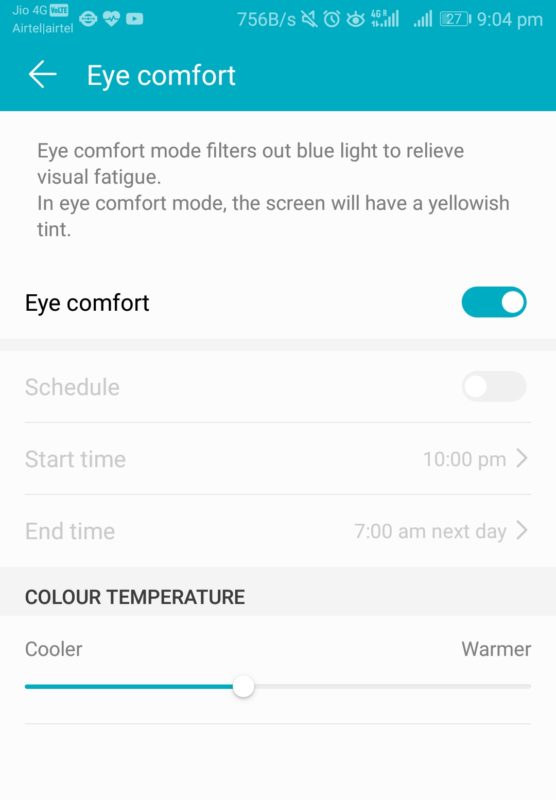
The view mode is another interesting feature that lets you control the size of various inner elements. You could make various elements smaller or bigger depending on your choice. It is important to note that this setting will be reflected globally in all apps.
Next, we have the colour mode, you are offered a choice between Normal and Vivid. The vivid mode is really vivid with live colours and a cool display tone. And the normal mode. Well. It’s just normal, nothing special about it.
Last but not the least from this section would be the smart rotate feature that rotates the device following the direction of your face. This is a really cool implementation of the Artificial Intelligence technology that Huawei boasts of having incorporated in EMUI.
Twin Apps:
A great feature of EMUI is its ability to run multiple instances of the same application. IF we click on Apps and Notifications in the settings menu, we are greeted by a screen with some settings that we are already familiar with. And you can see the App Twin option here. This Allows us to create a twin or a second instance of an already installed app. The twin will function completely like the original app. This feature is extremely handy when a user manages multiple social media accounts. Dual WhatsApp, Simultaneous Twitters. You name it, and app twin has got your back.
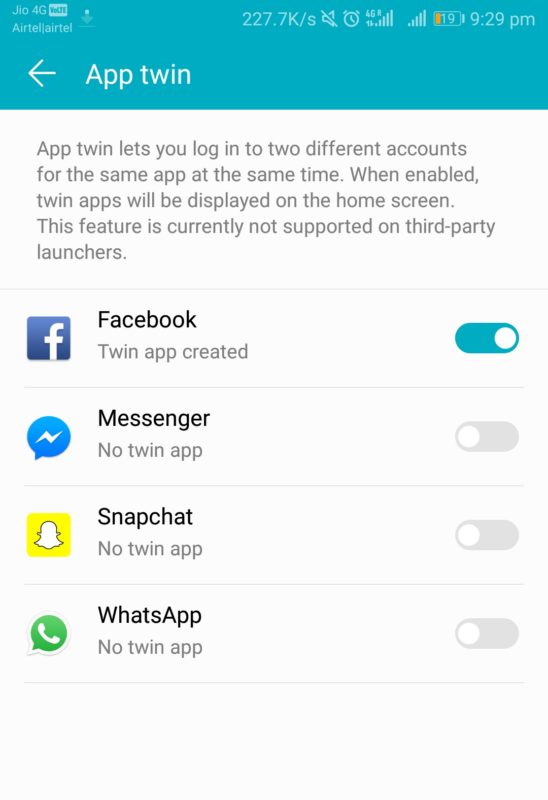
Security and Privacy:
Moving on to the most crucial part of any smartphone device, the security and privacy settings are top notch. Our device has options to unlock the phone using a fingerprint, face or a general pin/pattern lock. Though this may differ from device to device depending on what sensors they have.
You have an app lock built into the UI so you won’t need any third-party apps for preventing unauthorized access.
The next feature is something that I have personally used and loved myself. It’s called the private space. Private space creates a new user on your device and you can store all your important files, private and sensitive data on this user. This user will also have a password and every time you are on your lock screen, depending on which password you type in, you will be taken to that user space. This is a very smart feature and extremely useful for people who wish to draw a boundary and keep their personal and private lives separate.
Finally, you have a file safe locker, which is a type of secure vault for your files. Again, having this feature built into the UI saves the hassle of having to install a separate app for the job.
Now let us talk about the smart assistance configurations that EMUI offers.
The very first choice is to choose a navigation bar of your liking, you can choose from either offscreen or onscreen navigations. The off-screen navigation makes use of different gestures for going back, returning to the home screen and listing all recent apps.
The virtual navigation bar lets you choose from several sets of icons for the navigation menu. This virtual navbar always stays at the bottom of the screen and only hides when using full-screen apps.
Another interesting addition to the navigation section is the navigation dock. It is a small round virtual joystick which stays on the screen when enabled and uses different gestures for different actions.
Next in line is the one-handed UI mode. Now this feels like the best thing made since sliced bread. I mean this phone is huge. I am barely able to hold it with one hand, let alone use it. So in cases where you need to use this phone with just one hand, all you need to do is enable the mini screen view from here and swiping your finger on the navigation bar will enable the one-handed mode.
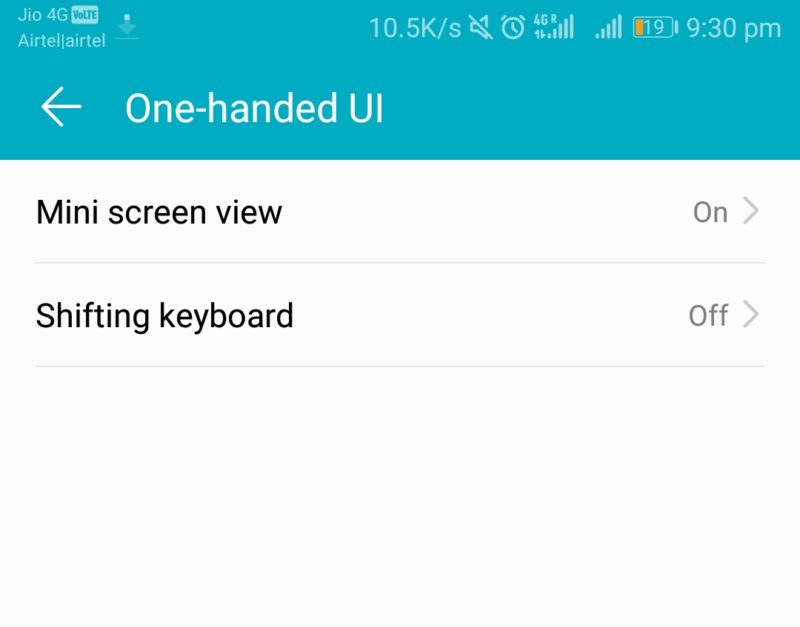
After this, you have a bunch of options in motion control where you can customize the response and actions to various motions and gestures. The beauty of using gestures on this phone is that they are based on knuckles, this really helps in differentiating gestures that are similar to some other touch gestures.
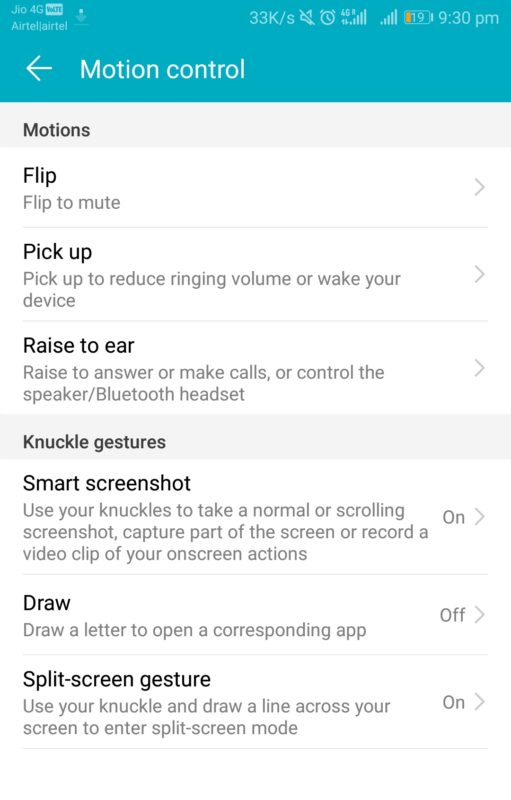
If all of this wasn’t easy enough already, we also have a simple model in the about device section which cuts all the android UI and gives a very feature phone look to the UI to make it even more basic in nature.
And for all our ultra-lazy folks we also have voice control too. You can wake the device from sleep, make and answer calls using the voice control. Since we already have Android Oreo on this one, you also have the google assistant for voice commands.
Finally talking about some of the pre-installed apps, you get your general calculator, remote control, a calendar, the health app and some more from this genre. These apps go very well with the UI and it feels like they belong to the system which makes using them look very natural. It doesn’t feel like they are apps, they feel almost like an integrated feature.
So that was our review of the Emotion UI, of all the custom ROMs that smartphone companies have made for their devices, this falls on the cleaner and easier side. If you have used a Xiaomi device, you will feel the accent of MIUI all over the EMUI.
Also, you can read the comparison of EMUI and MIUI here.