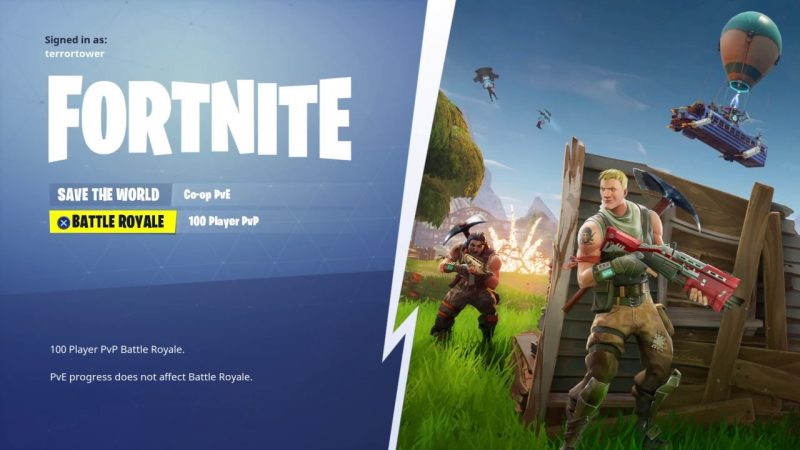Fortnite has two variants: on the one hand, the single-player version, a survival adventure in which your mission will be to gather the survivors of a world that has been devastated by a storm and, on the other, the Battle Royale, in which we will have to compete to be the last user standing.

Of these two modalities, the Battle Royale is the one that has conquered the Internet. A game mode in which we will have to launch together with other 99 players from a flying bus on a fictional island with such fictional names as Chiringuito Chatarra, Lethal Latifundio or Charca Chorreante, among others. Once there, we will have to find all kinds of weapons (from a rifle to a spear), assemble our own base, and be the last player standing.
Fortnite is one of the most popular multi-platform games in recent years, discover how to download it so you can play with your friends.
How to download?
- To download Fortnite you have to follow the following steps:
- Make sure the PC meets the minimum requirements to play Fortnite.
- Download Fortnite from its official website.
- Sign Up
- Install
Step 1: Make sure the PC meets the minimum requirements to play Fortnite
Before downloading Fortnite, you must ensure that your PC meets the minimum specifications, then we leave the requirements.
Minimum requirements to play Fortnite
| OS | Windows 10/8/7 or Mac OSX Sierra |
| Type of system | 64 bits |
| Graphics card | Intel HD 4000 |
| Memory | 4 GB of RAM |
| Processor | Core i3 at 2.4 GHz |
| Storage space | 16 GB. |
| DirectX | DirectX 11.0 |
Check if your PC meets the minimum system requirements to install Fortnite. If you do not know the specifications of your PC you can follow the following instructions:
- On your keyboard, Press the Windows logo key and R at the same time to open the Run dialog box.
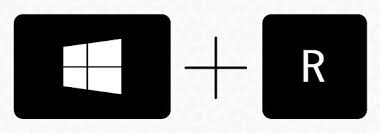
- Type dxdiag and press Enter. Click Yes if a question box appears.
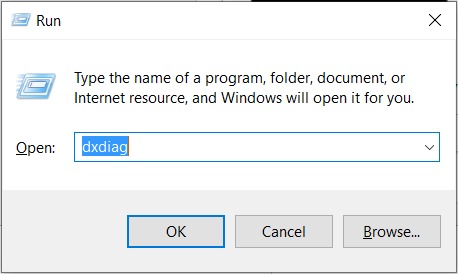
- This will open up the System tab, Here you can check the operating system information, the processor, the memory and the DirectX version of your PC.
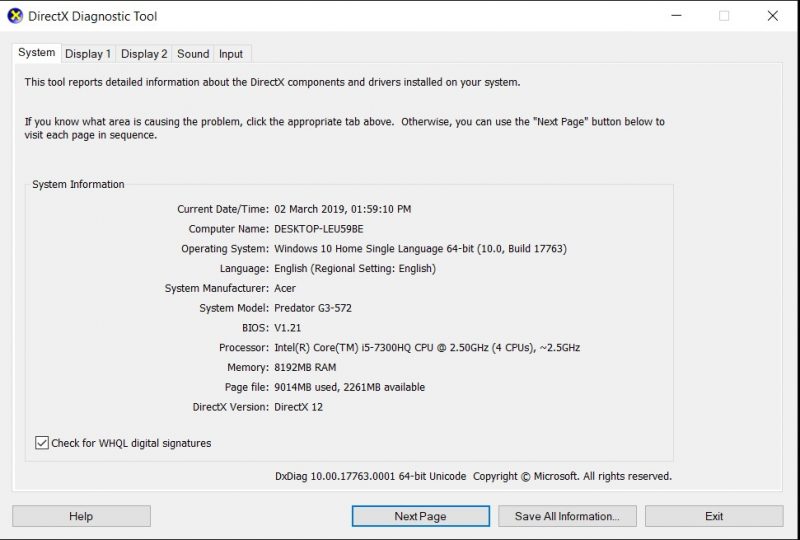
- Click on the Display tab to see the information on your graphics card and Check if your PC meets the minimum requirements to run the game.
- If your PC does not meet the minimum system requirements to play Fortnite, you may need to update the hardware of your PC .Of course, having a PC that exceeds the minimum requirements will always be better.
Step 2: Download Fortnite from its official website.
If your PC meets the minimum requirements mentioned in step 1 you can download Fortnite from its official website.
Click here to visit the official website of Epic Games (developer of Fortnite).
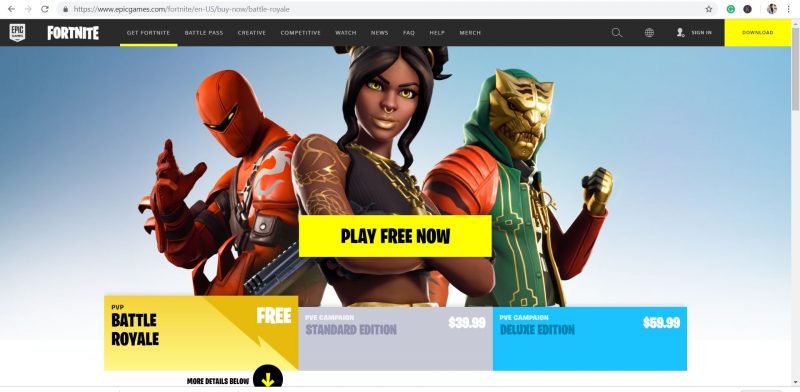
Click on the download button on top right of the website.
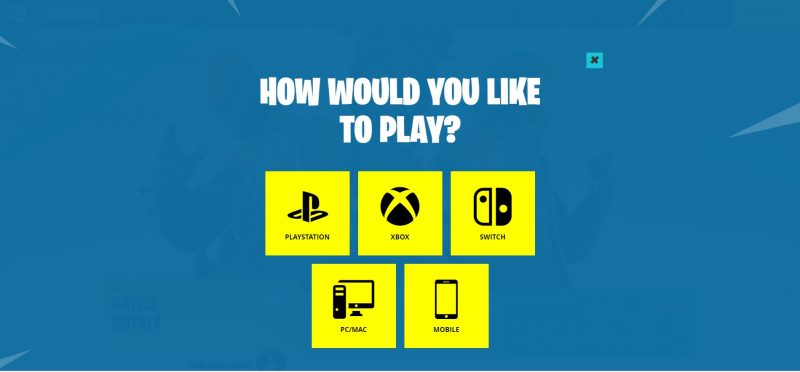
Click on PC / MAC to download Fortnite Epic installer.
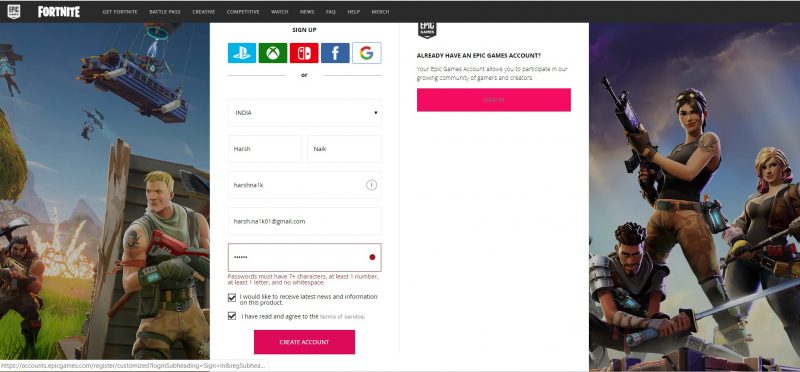
Step 3: Then you must register or log in if you already have an account in Epic Games.
You need to Sign up for downloading the game where you need to provide your details and set a password or you can use another login method like Google, Facebook etc.
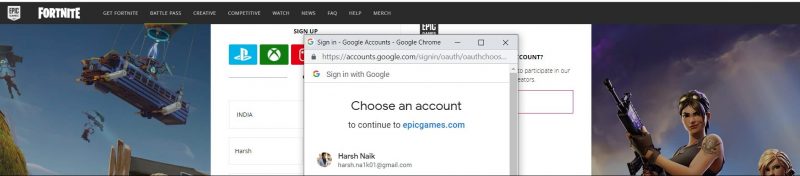
After completing the previous point, the Epic Games launcher will be automatically downloaded if not then click on Windows or Mac.
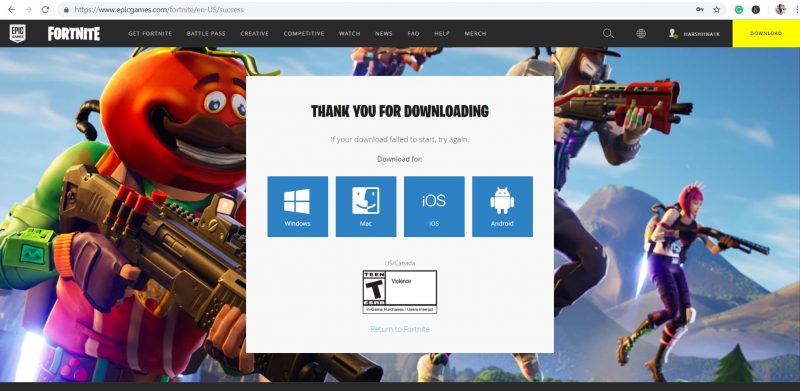
Then click the downloaded file and follow the instructions to install the launcher of Epic Games.
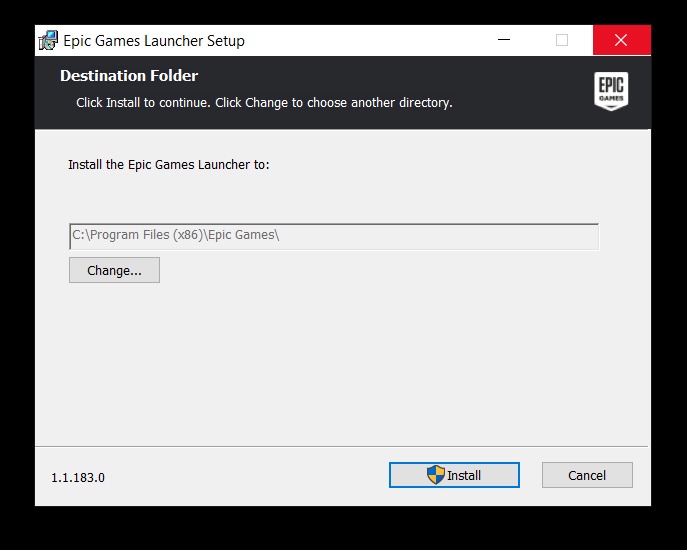
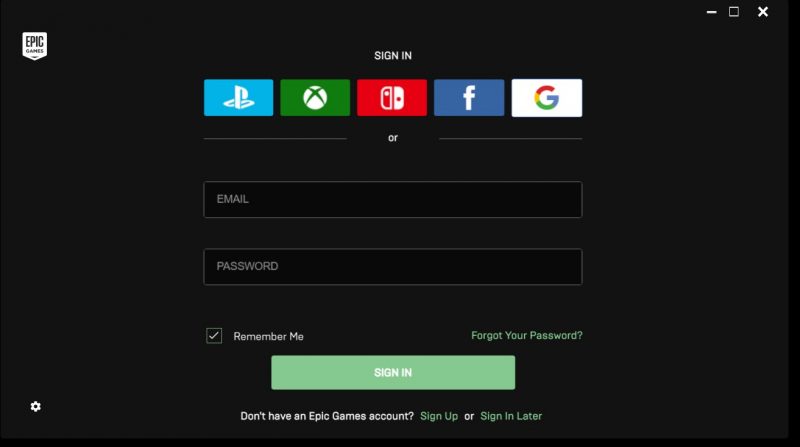
Once installed, run the Epic Games launcher and log in with your account using those previous or using any other login methods
After logging in, you must enter the store, click on the Free button in the Fortnite image and click accept and then click on install.
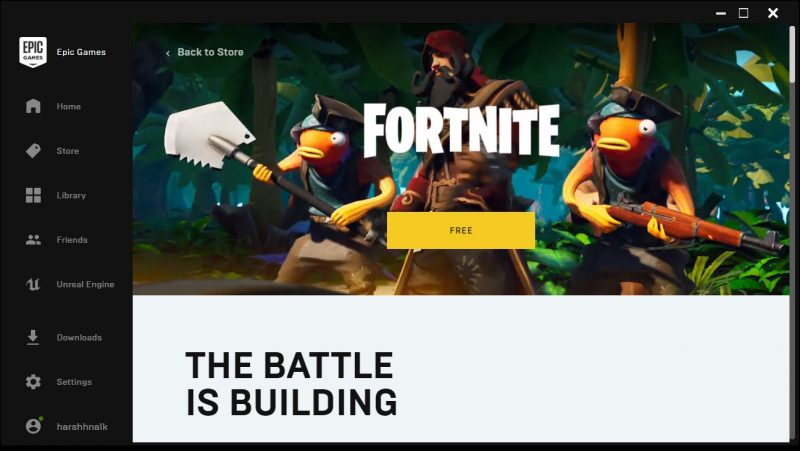
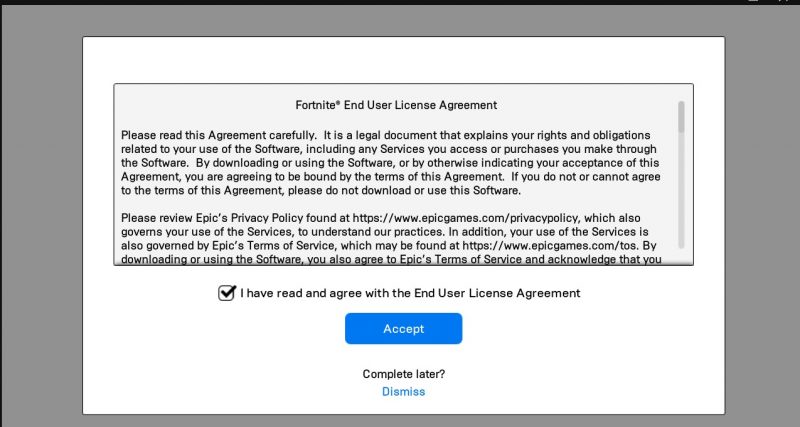
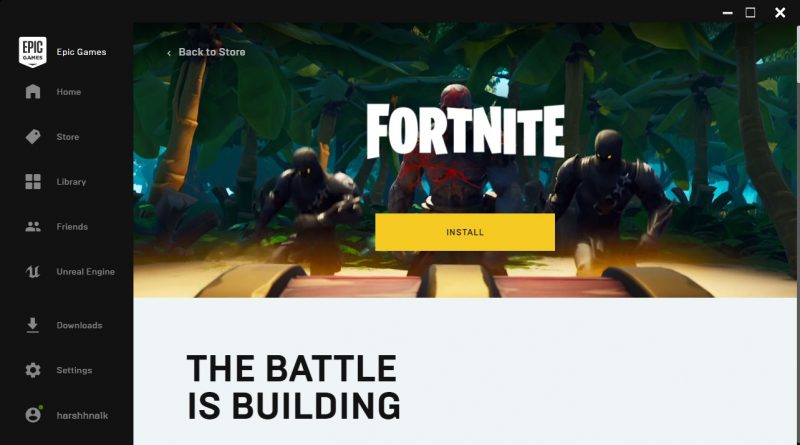
Then select the location where you want to install the game
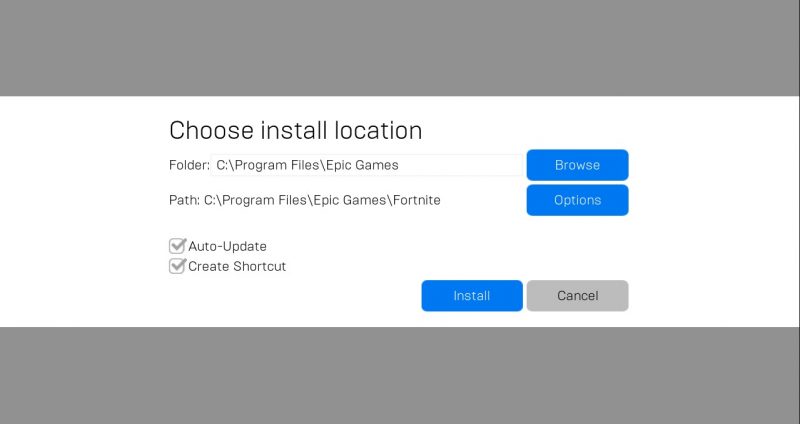
Once installed you can start the game from the launcher or from the shortcut on the desktop.