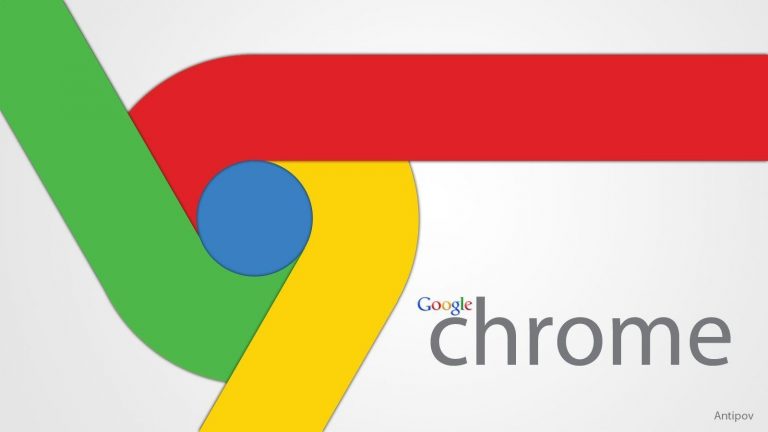
Google’s Chrome web browser has made its way to become the world’s top web browser. I personally prefer and recommend chrome to anyone using the internet. It is feature loaded, clean and safe. If you are reading this article then, there are many chances that you also use Google Chrome either in your phone or PC/Mac. Google has also released its developer version on the Play Store.
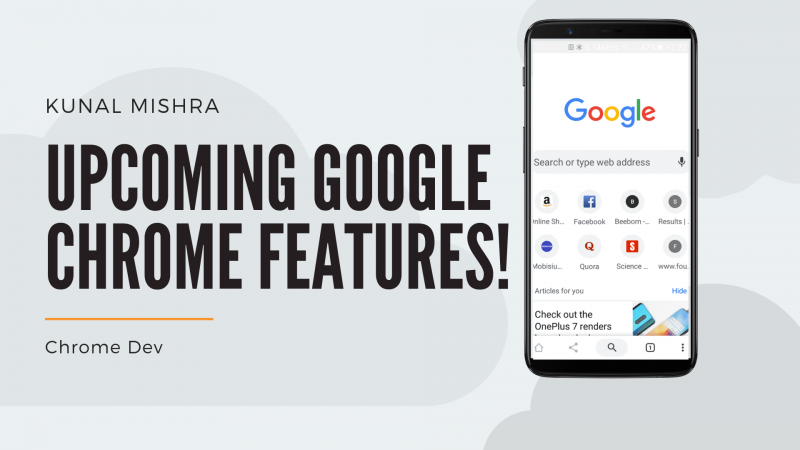
The Chrome developer brings the features that are in the testing stage to the practical use of developers. The features which will release later in Chrome can be found in Chrome Dev. This time the Chrome Dev has got a new revamp. The new UI is different from the chrome everyone is used to, but at the same time, its more feature loaded. The Google Chrome Dev shows how future updates of Chrome will look like. This article also has a trick for Chrome users to make their experience better.
Chrome Dev: What’s changed?
The Chrome Dev has got a total to revamp. It has a got a bar in the bottom of the window while the buttons on the top bar are removed. Now, the top bar only shows the website’s URL. The bar at the bottom has 5 buttons, which are home, share, search, tabs, and options (three dots icon). With this, you don’t have to take your finger to the top of the screen much because most of the options are at the bottom. This makes it perfect for smartphones with a big screen. Now, let’s see what these buttons on the bottom bar have to offer.
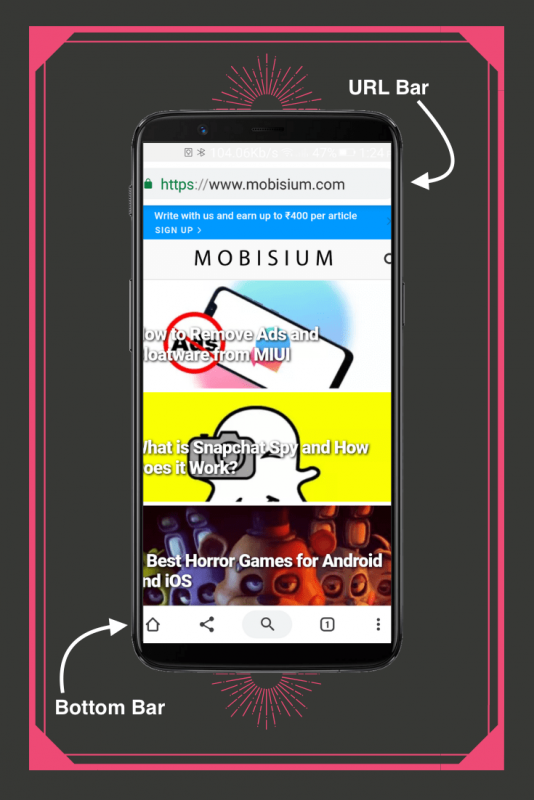
- The home button takes you back to the google search page which is the homepage of chrome. The home page hasn’t changed, it’s the same with a google search and recommended articles.
- The share option lets you share the webpage’s link on various platform. You can also use it to copy the webpage’s link or to print the site.
- So that you don’t have to take your finger to the top of the screen every time you want to change the URL or search term, you can use the search button on the bar, which does the same work as tapping the URL bar.
- Next button is the tabs button, which shows you how many tabs you have opened, this screen listed is called the tab switcher. Clicking the button will show you the tabs you’ve opened in a vertical scroll. When in the tab switcher, the bottom bar will only have a plus button which will add a more tab upon clicking it. Besides the plus button, is the options button (three dots icon) of the tabs switcher which upon clicking will show options to make a new tab or a new incognito tab, close all the tabs, and open settings.
- The options button (three dots) on the bottom bar (not the one in tabs switcher) will show you all the normal options that chrome already has.
With this, I’ve also included some tricks tome your chrome experience better, which are
1. Vertical Scroll To Horizontal Scroll (for both Chrome and Chrome Dev)
By default, in both chrome and chrome dev, the tabs switcher section has vertical scroll like shown in the picture below.
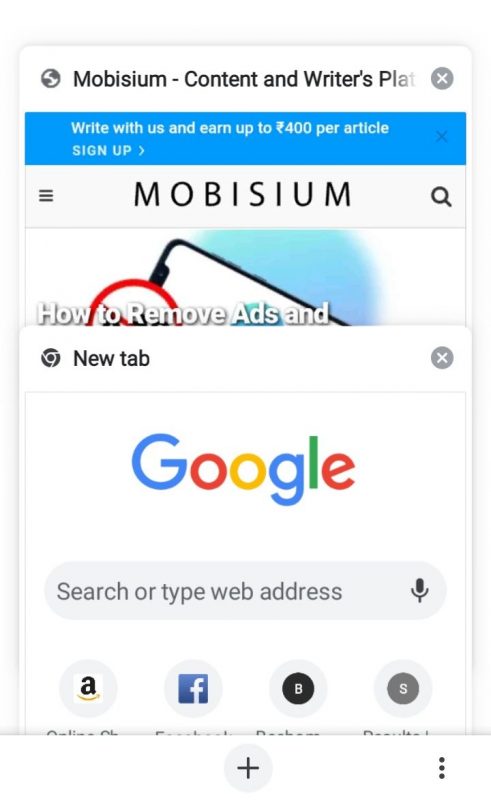 I don’t like the vertical scroll because You can make it horizontal by following the steps given here:
I don’t like the vertical scroll because You can make it horizontal by following the steps given here:
Step 1) Tap the search button in the bottom bar in the Chrome Dev and in case of Chrome tap, the search bar
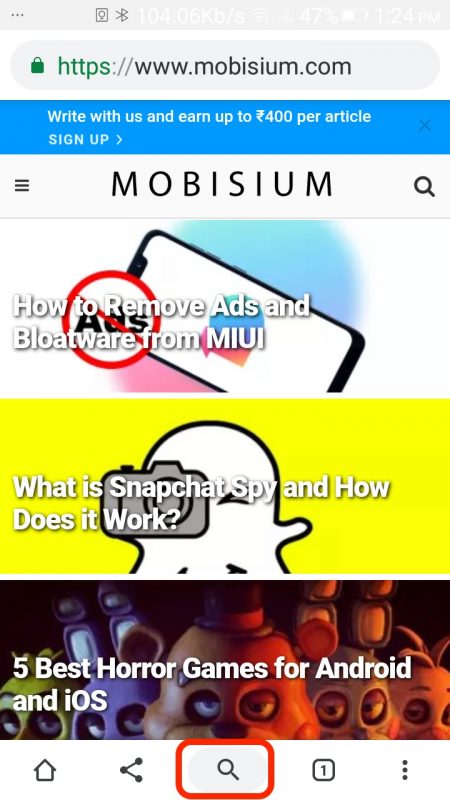
Step 2) Write in the search bar ‘ chrome://flags ‘ without the quotation marks. It will open Chrome’s flags page.
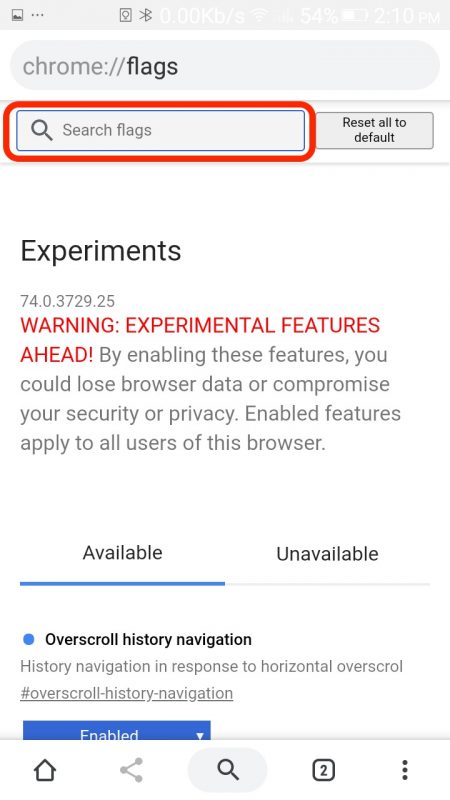
Step 3) There, in the search bar type ‘horizontal tab switcher’
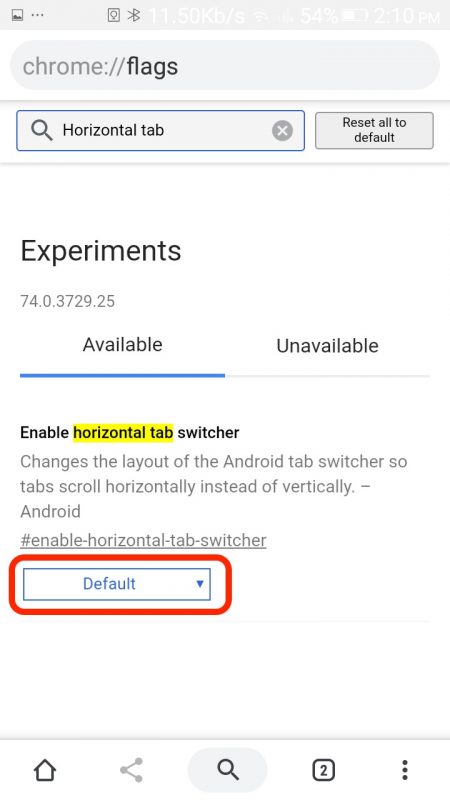
Step 4) In the first result, tap the drop-down arrow beside the default written in a box. It will show three options click Enabled
Step 5) There’ll be a Relaunch Now option. Tap that
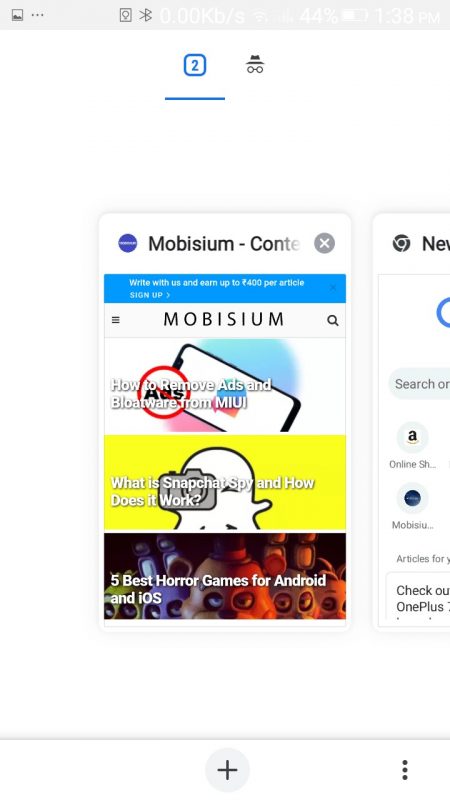
Step 6) Open the Tab switcher and see the changes
2. Back and Forward Navigation Gestures (Currently only for Chrome Dev)
If you have ever used Chrome on a Mac then, you know you awesome and useful is the double finger back and forward gesture. These gestures are only available for Chrome in macOS. But with Chrome Dev, you can use it on Android. With this, you can swipe from the left edge to go back to the last opened webpage and swipe from the right edge to forward. This feature can be pretty useful and considered as one of the perks of using Chrome in macOS. To enable it on android,
Step 1) Open the Chrome Dev’s flags page. (for how to open flags page, check above)
Step 2) There, in the search bar type ‘Overscroll history navigation‘
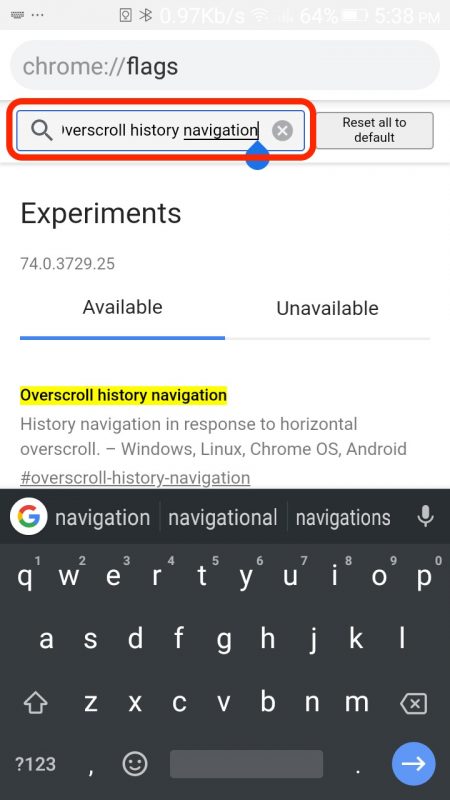
Step 3) Enable the first flag shown.
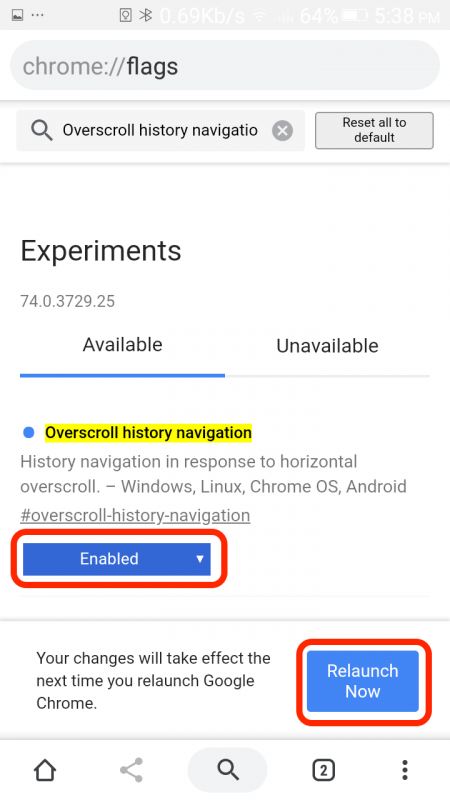
To use it, while browsing the web, swipe right from the left edge to go back to the last opened page and swipe left from the right edge to go back to the site you closed. This can be pretty useful.
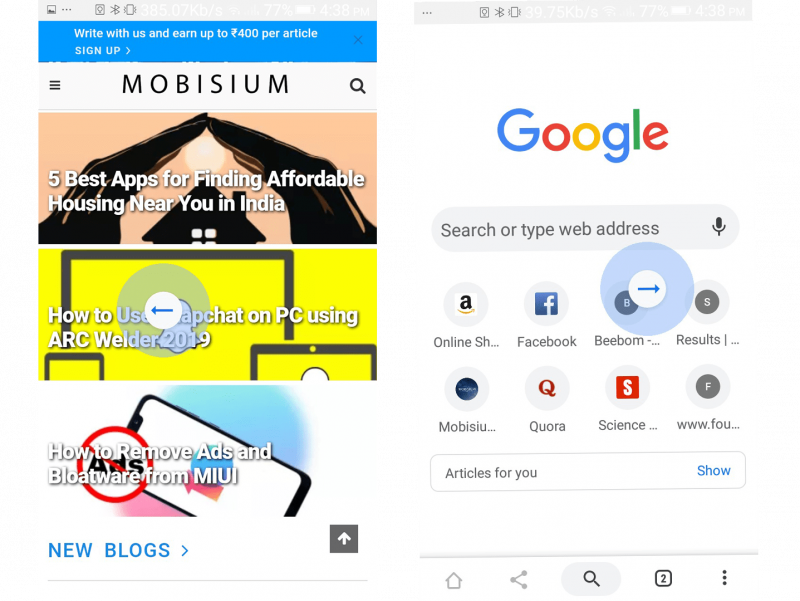
3. Dark Mode For Website (Only for Chrome Dev)
Dark Mode is a feature that is being introduced in may software. Firstly, introduced in macOS 10.14 Mojave, then Samsung’s new OneUI and it is supposed to be launched in iOS 13 in June this year. Chrome Dev has got Dark Mode support for websites but not from native pages like the New Tab Page. This is how it looks.
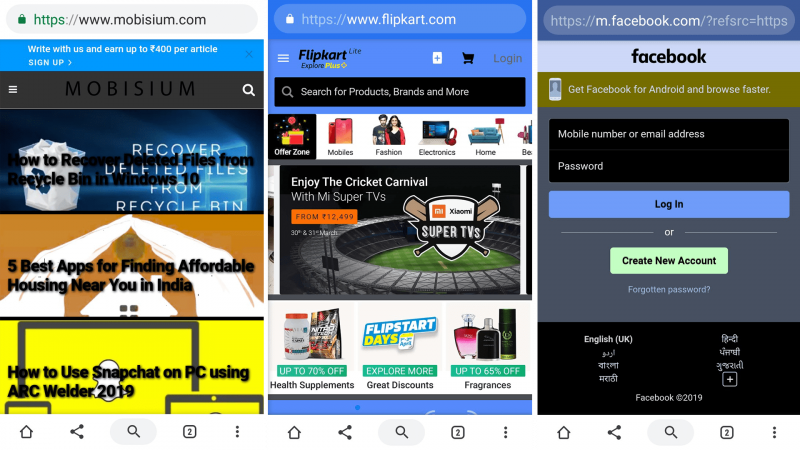
Yeah, I know it looks like someone has forcefully made the dark theme for mobisium.com site. Some text combinations are unreadable due to the background image. And, Overall, doesn’t seem as good as expected. Look at the screenshots of Flipkart and facebook, Their logo and the background aren’t matching at all. But still best out of all of them is Twitter, I mean neither any logo background mismatching nor any other thing that would make it look weird.
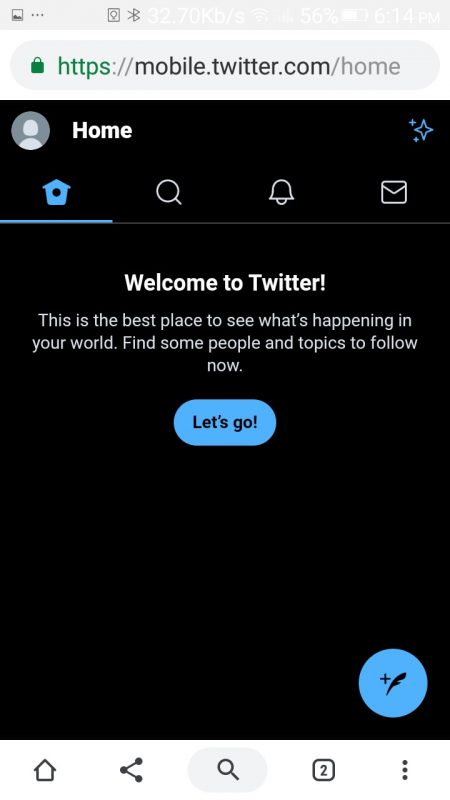
I think Google Chrome just changes the color of all the places where white is there. Still, if you wanna turn on and try the dark mode in Chrome Dev, here’s how to.
- Go to the chrome dev’s flags page. (for how to open flags page, tap here)
- Search for dark mode and enable it
- To relaunch chrome and open any site
This article was to inform you about the new features that will come in the new Google Chrome updates and enable the not-so-good (or actually weird) Dark mode in various websites. If you liked the article, make sure to drop a line in the comments section below and I’ll make sure to check it out.
Cheers!