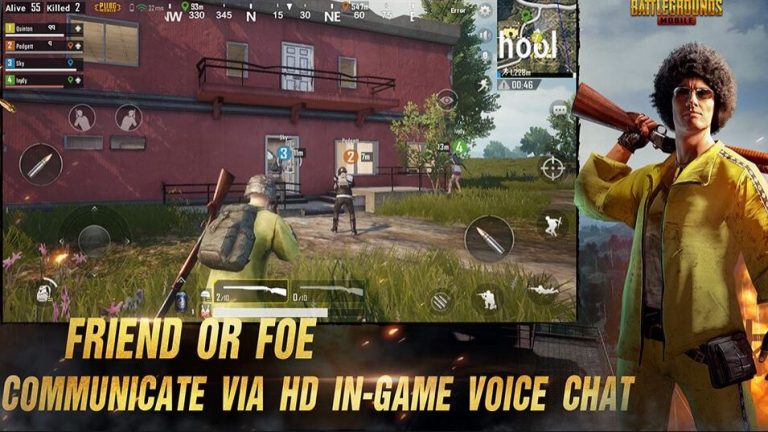
During the previous year, the battle royale genre blew shortly after the open beta release of PlayersUnknown’s Battlegrounds also known as PUBG. The game was successful and it promoted a number of other developers to release their own battle royale games. All games have a unique twist on the gameplay side of thing. things blew up even further. All these games have free-to-play model a huge part in making the games so widely popular. PUBG Mobile currently stands as a champion. it has a large number of downloads.
Pubg mobile doesn’t run on the windows pc natively. it requires an Android emulator for a run. there are various emulators for Windows PCs. Almost none of them are capable enough for the run of PUBG Mobile. Some of them face Performance issues and others do not support accurate key-mapping. Tencent games have developed their own emulator called Tencent Gaming Buddy.
How To Adjust Emulator Settings for Best Performance.
The game will take time to download, till that time you can setup emulator to ensure optimal performance on your system. the default settings don’t offer the best performance. You should click on the hamburger menu in the top right corner of the emulator home screen and then tap on Settings option.
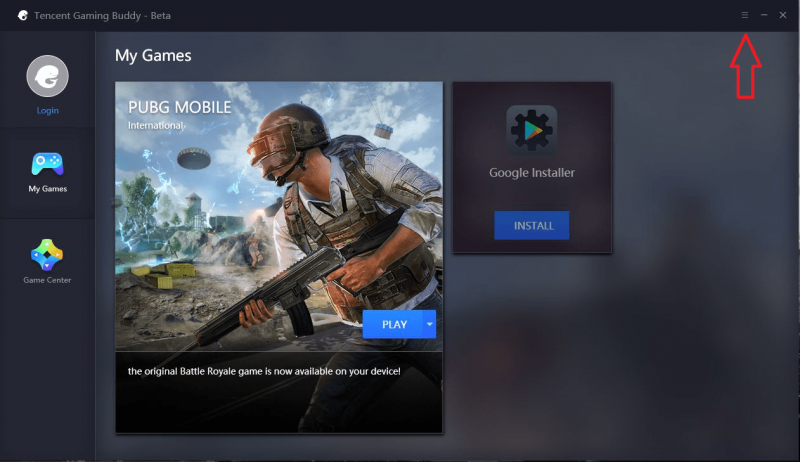
in the options, go to settings and you will have to make the changes to ensure the best performance of the application. In the basics tab of the Setting center, there should not be any significant changes to be made. It depends on you if you want to select you can run emulator at windows startup. the option is turned on by default. If you have older version personal computer or don’t have an SSD boot. It is recommended to turn off the option.
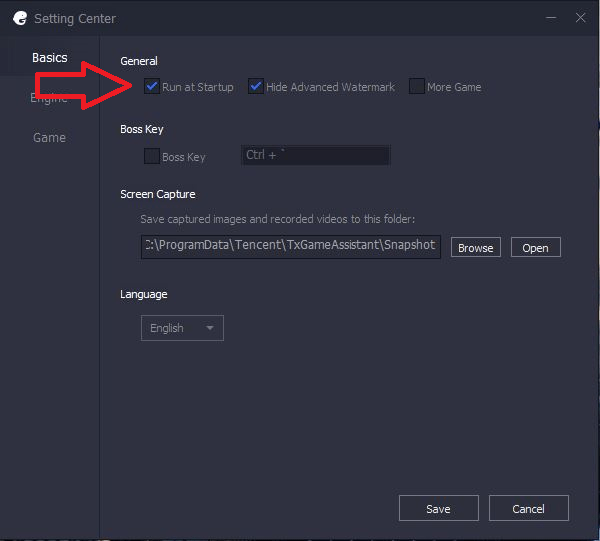
In the Engine tab, you need to turn on the option called Prioritize Dedicated GPU setting. It ensures that the emulator makes use of the dedicated GPU on your system. it will greatly improve performance. This option is helpful for only pcs having GPU.
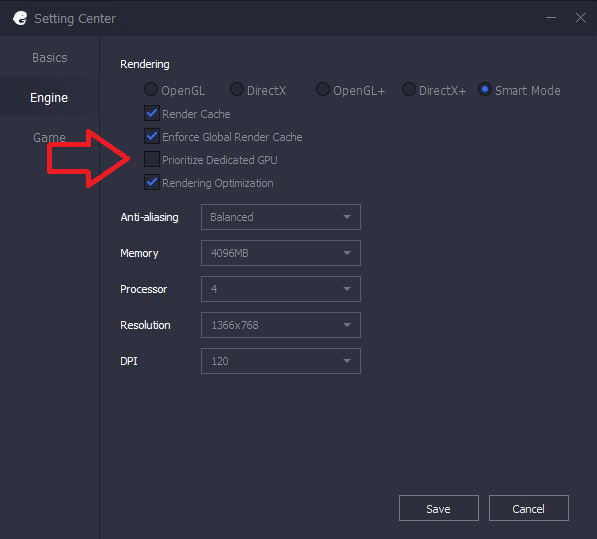
You can select the highest memory setting available in the option called Memory. You can select the maximum number of cores available in the processor drop down menu and set the resolution as per your wish.
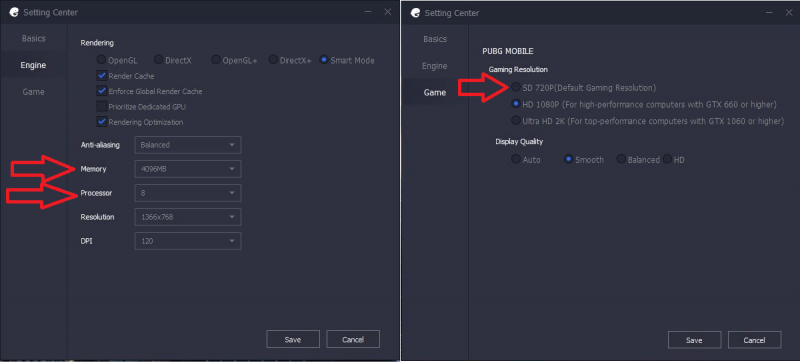
You can log in in your Pubg account using any of the social media like it is done on the mobile phone. Once you are logged in you can customize the in-game settings as per your preference and your systems’ capabilities. With some of the settings, the game runs rather well on the system. You should not expect much more since the game runs on the emulator. The emulator is still in beta and it has its own fair share of issues. You can also change the controls as per your liking by clicking on the customize button in the bottom left corner of the ‘Controls’ tab in the game settings menu.
How to improve graphics in Mobile?
According to reviews, PUBG Mobile performs better on iOS than it does on Android even on High-end Android devices. so if you are playing against some who has iPhone X you are going to lose. Few Steps are given below that can improve hardware performance.
Step 1: You need the ES file explorer application in order to navigate the file Structure. All you need to do launch the application and navigate to the following path: SD card>Android>Data>com.tencent.ig>Files>UE4Games>shadow Tracker>Shadow-Tracker>saved>config>Android>userCustom.ini.
Step 2: You need to make the copy of the existing UserCustom.ini file and paste it into an empty secure folder somewhere safe.
Step 3: You need to download the custom UserCustom.ini file and copy it and paste in the following location SD card>Android>Data>com.tencent.ig>Files>UE4Games>shadow Tracker>Shadow-Tracker>saved>config>Android.
Step 4: You can exit out of ES File Explorer app and launch PUBG MObile on your device and go to Settings>Graphics to view the changes. You can change the frame rate too high graphics quality to Ultra HD and Style to Realistic.
How to fix PUBG mobile Lags on Emulator for PC?
1. Clearing the Cache
If you are playing PUBG on the emulator for long. you have started facing lags and frame drops, then you should clear the cache of the Tencent Emulator. if you want to clean the cache, you need to launch the Tencent emulator and click on the hamburger icon as previously shown. you need to click on the option of ‘Clear cache’. if you have done that restart your emulator and then start playing the game.
2. Repairing the SD
Tencent Emulator lets your device work as an Android smartphone so like typical Android smartphone some times there are issues with the storage so the common way to fix it repair the SD. you can launch the emulator and click on the hamburger icon and click on the ‘Repair SD’. After the process is completed you can try to restart the game.
3. Lowering the Graphics Settings
There can be other primary reason behind the lags that you are facing. it may be due to high graphics settings. if that is the reason then launch the game. go to the setting and click on the graphics and check the ‘frame rate’ and ‘graphics’. if both of them are at high change the frame rate too low and graphics to smooth. Restart and play the game.
4. Adjusting the Tencent Emulator Settings
If you have lower PUBG graphics and still you are facing the lags then, close the game and click on the settings and then click on ‘Engine’ and then adjust the settings like the way. once it is done you can close the Tencent Emulator and then restart your pc and try to play again.
5. Changing the gaming Resolution
The official PUBG emulator for pc lets the user play the game in 720p, 1080p, and 2k resolution. if your graphics card is not powerful then run game on 720p.
6. Reinstalling the Tencent Emulator
If you have tried everything and all the options and still facing the lags you can uninstall the Tencent PUBG emulator and reinstall it.