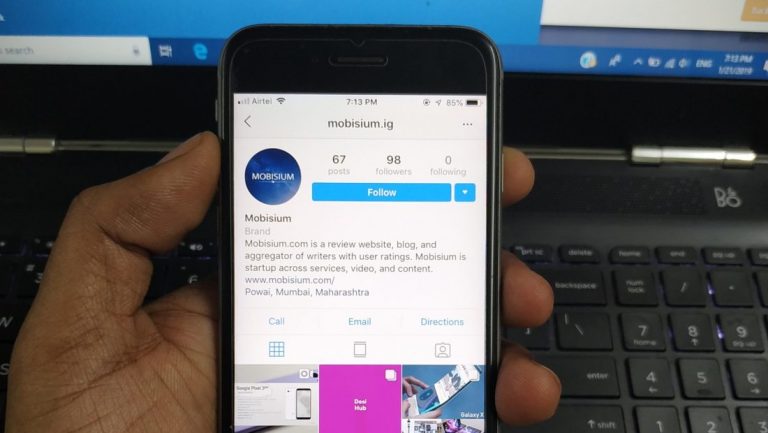
Instagram is a photo and video sharing app in the world of social media or social networking. It is one of the most popular and provides app-based services used by more than 275 million people worldwide. Instagram has snapchat like feature which is called Instagram stories is one of the most widely used features used by over 250 million people every day. Instagram stories allow you to create a temporary series of photos or videos, which are threaded together to form a slideshow which tells a story, these media automatically disappear after 24 hours of upload.
Here’s How You can upload your Instagram Story
It’s a very simple process to upload your media on Instagram stories. Let’s learn it quickly in 5 simple steps. After opening the Instagram app
- Quickly launch stories by simply swiping right then you can either capture photos by a single click or videos by long holding the white button at the bottom of the screen or by simply swiping up you upload the media directly from the gallery.
- You also get to choose from options like the boomerang, superzoom, rewind, hands-free and Instagram live, below the white button.
- After capturing or selecting the media, you can edit with your creativity by writing texts, hashtags and tagging people or adding various stickers and emoji’s or by drawing with the help options available on the Top right corner. You can also enhance or change colors by adding filters by simply swiping left or right and then tap done to save all the edits.
- If you want to move any sticker or text, long hold the sticker or text and then drag it anywhere you want or on the bin icon to delete it. The same method can be used to remove the date sticker.
- If you want to save the edited image or video, you can do it by tapping the down arrow on the top of the screen Or you can directly upload the media by tapping on “Your Story” at the bottom left corner of the screen.
- However, you also send it directly to anyone by tapping on “Share to” at the bottom right corner of the screen.
Congrats! Now your photo or video is successfully added to your story. If you want to upload more photos you can simply repeat the same steps. Always remember the story appears only for a span of 24 hours from the time of its upload.
Here are 6 Best features available on Instagram
1. Boomerang
Boomerangs! These are short videos, made up of some short burst of photos, playing forward and backward. It works like a boomerang. You can create a boomerang video directly in your stories. Just select the boomerang mode in your stories camera below the shutter button, and then you’re good to go. You can create some great shots of someone jumping, or some weird dance step, etc.
2. Type mode
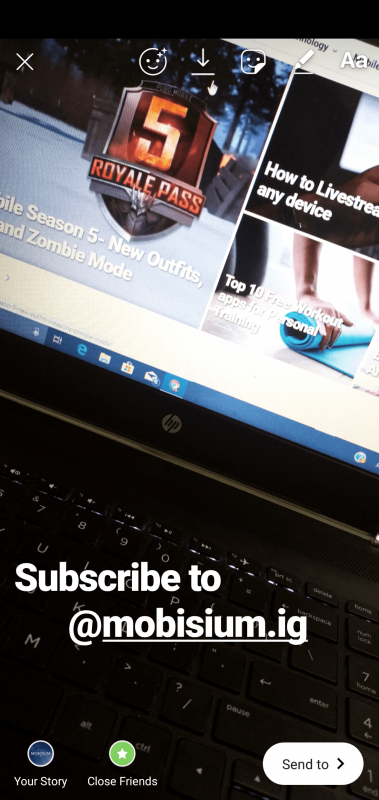
You can simply have a textual story. You can locate the type mode below the shutter button in the Instagram stories camera. Tap the screen, and then tap on the oval icon on the top of the screen, to select the desired font and type. Add text and then tap the small circle icon on the top to choose from the variously available colour combination to make it look more appealing. Then press the small right arrow icon on the bottom of the screen to share it on your stories.
3. Superzoom
Want to create something dramatic? Superzoom is just the right option for you. As the name says, through superzoom you can create small dramatic videos on Instagram stories. In superzoom, the camera automatically zooms in when you press the record button and the dramatic filter get applied to the video. You can always choose the filter of your choice from the available options.
4. Rewind
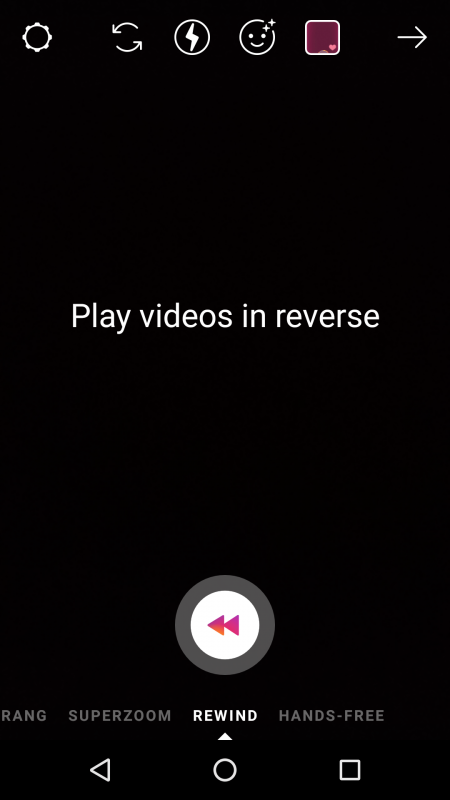
Create some really amazing videos using the Rewind Mode in the Instagram stories. This option allows you to play the video in reverse. This mode can be found under the shutter button in the Instagram stories camera.
5. Hands-free button

Now you don’t need an extra pair of hands to record a video of your own. The hand’s free option in the Instagram stories camera lets you shoot your own video without anyone holding the camera for you. You just need to position the camera and press the shutter button once to directly start recording or else short hold it to start recording after a three-second timer, unlike continuously long holding it to record a video. You can select the Hands-free mode in the Instagram stories camera below the shutter button.
6. Instagram Live

You can also go live through Instagram stories. Just open the Instagram stories camera and you can find a live mode under the shutter button tap and select the live mode. Now you can see a popup which shows how many followers are active and just below it you can see a “GO LIVE” button. Once you press that button you will be going live after a stable internet connection is acquired. Instagram then automatically sends a notification to the people who are following you and a live tag will appear on your stories bubble till your live session continues.
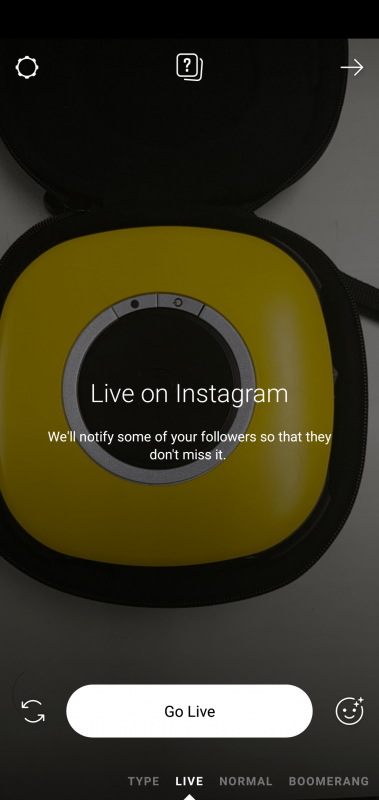
After your live session ends, you can see the number viewers who attended your live session, and below that, you can see a share button which shares your live stream on your Stories timeline, so the people who missed the live stream can later watch it in the stories. While doing live session you can make it more interesting by adding face filters, or by inviting someone to co-host the live session, anyone watching the live can join you by just tapping on the request button to join, you will receive a notification if anyone wants to join and then it’s your decision to accept or decline their request, if you approve the request the screen will split into two, showing you both on the same screen. You can also add a question sticker to your story and share responses live.
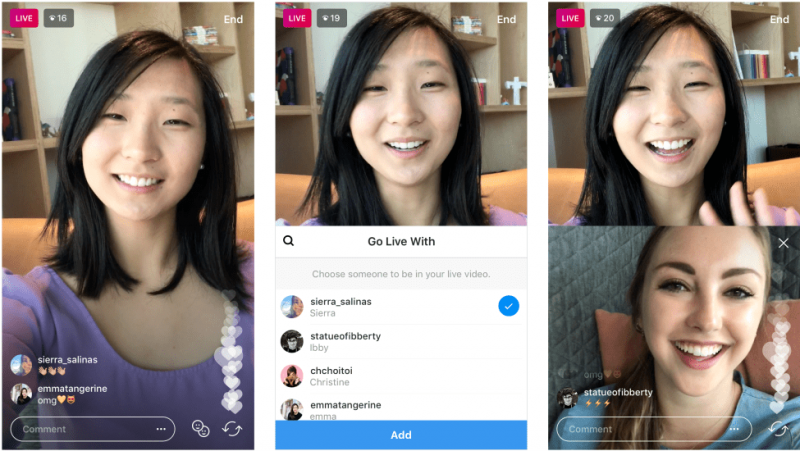
You can view your stories and other people’s stories in the home tab on the top, inside a bubble with their display pic. Tap to skip a story or swipe left to go to another person’s story. While viewing someone’s story you can reply to their stories with picture reply by tapping on the camera icon on the bottom left corner or by text in the oval box on the bottom, you can also share stories to anyone as a direct message by tapping on the right arrow on the bottom right corner.
Archiving the stories and Privacy settings
Want to save all the photos? Instagram has just made it easy for you. You can now archive your stories either in your gallery by tapping on more option while viewing your own story and selecting the save option or as a highlights, go to your profile tab on the bottom right corner and tap on the plus icon inside a circle below your profile description, to add the story to an existing highlight or create a new highlight, you can also rename the highlights.
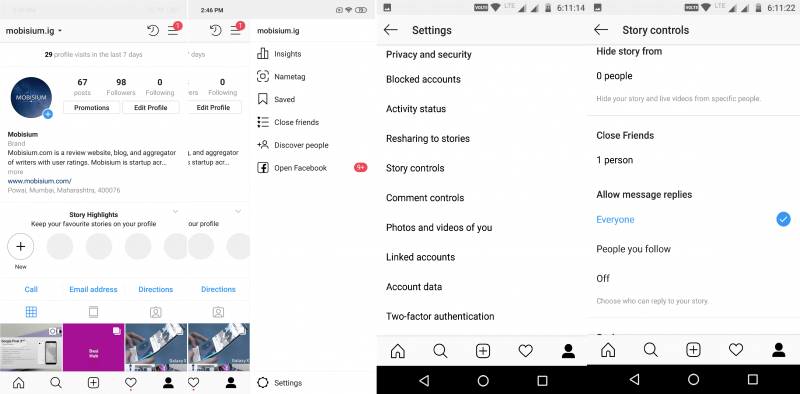
Worried about privacy or troll? You can make a few changes to avoid them. Go to your profile’s tab and tap on the three horizontal lines on the top right corner, click on the settings icon. Now under Privacy and Security, tap on story controls, here you can choose to hide your stories from specific people, selecting who all can reply to your stories, and setting to allow sharing story as a message.