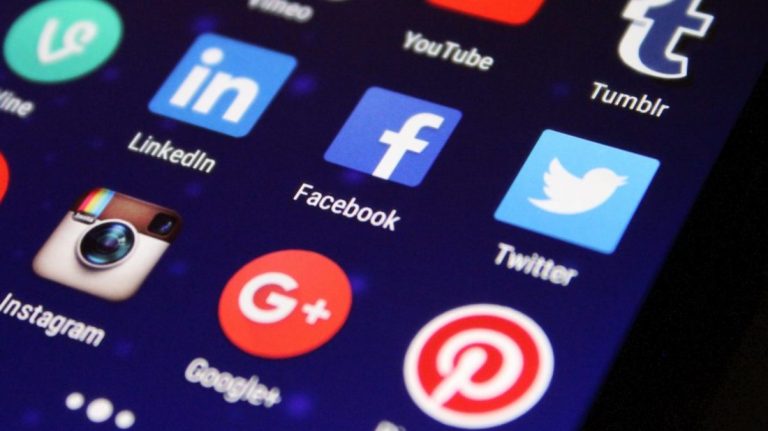
Two-factor authentication (2FA) is a feature that will keep your account even safer in the event someone gains access to your primary Password. With 2FA, an unauthorized person or hacker will not be able to access your data unless they also have a hold of the device you used to set up two-factor authentication. Naturally, this means that you must always have access to that device.
Why Two Factor Authentication is Important?
Two-factor authentication is a simple but highly effective way to add an extra layer of security to your online account. It is designed to protect your accounts from hackers as you will require a unique time-limited 6-digit code via your mobile phone to log in. Its job is to make it harder for hackers to penetrate your online account and reduce the risk of cybercrime.
People are using the same password at multiple platforms hence making intruder easier to log into your account and then leaking the information and that’s is why 2FA is the most important for securing the personal data. Since a password is nowadays getting guessed by the hackers through software, it’s obvious that strong and unique passwords are crucial, but having 2FA is another simple and powerful way to up your security even further. Please note that two-factor authentication replaces the security codes which would be normally sent to you by e-mail when authenticating a new device, or resetting/deleting your account.
How to enable 2FA for your Social media Accounts
1. Instagram
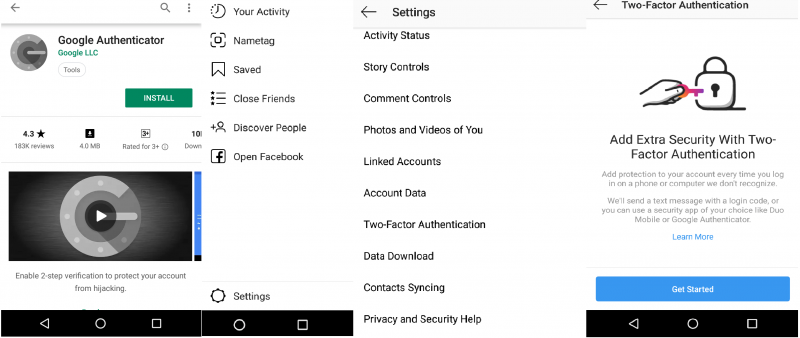
First and foremost, download the Google Authenticator app from the Google Play Store.
Then, Open your Instagram app and go to your profile and tap,

Then, click on get started and follow the steps. Enter the given code in the Google Authenticator app and you have successfully enabled 2FA for your Instagram account. Note: You can enable 2FA via Text Message also in which you will receive a code on your registered phone number.
Via Desktop
Click on your profile>Click on your profile>click on Settings next to edit profile>click on Settings next to edit profile> then click on Privacy and Settings>select Two-Factor Authentication and click on edit two-factor authentication and select Text Message of in which they will send you a code every time you log in.
2. Facebook
Via Desktop
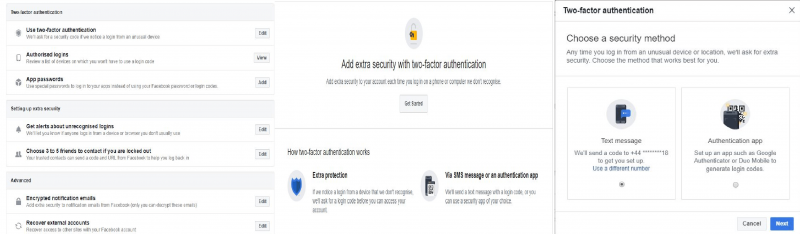
Visit your security and login settings by clicking on located![]() in the upper-right corner of Facebook and clicking Settings > Security and logging. Scroll down until you use the two-step authentication and click Edit. Select the authentication method that you want to add and follow the instructions given on the screen. After selecting the authentication method and clicking on Enable, click Enable
in the upper-right corner of Facebook and clicking Settings > Security and logging. Scroll down until you use the two-step authentication and click Edit. Select the authentication method that you want to add and follow the instructions given on the screen. After selecting the authentication method and clicking on Enable, click Enable
Via Mobile
Click on and select for Settings and Privacy and select for Security and Log in>Search for Use two-factor authentication and click on it and select from two options given the same as in via desktop steps>select the option in which you are comfortable with.
3. Twitter
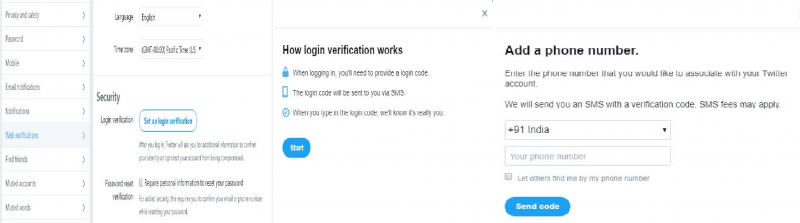
Go to twiiter.com on your desktop and click on your profile and select Settings and Privacy. Locate to the Security and tap on Setup login verification. Follow the steps and you will be asked to send a code to your registered mobile number. Then, you have successfully enabled Two Factor Authentication on twitter.
4. Snapchat
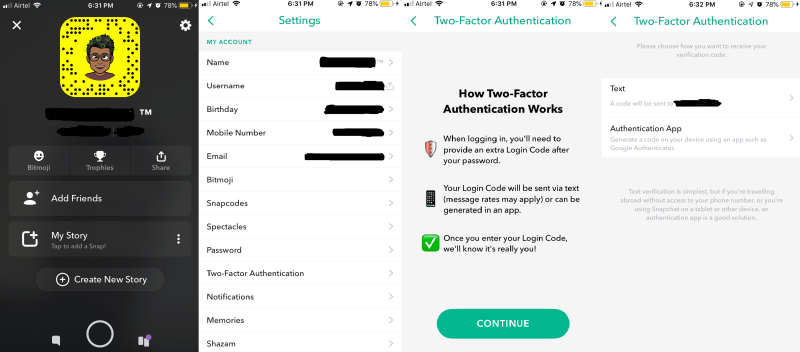
Click on your bitmoji> Settings>Click on Login Verification>select the method>and if SMS is selected, then you will receive a code on your registered phone number and if you are using the Authentication App, code will be displayed which you have to enter in the App it will redirect you in Snapchat app.
Why should you mouse it?
- It helps to protect sensitive data and prevents it from falling into the hands of cybercriminals.
- It can be easy and straightforward to use, as it shouldn’t require knowledge of any complicate information that is difficult to remember.
- Gives more protection to your login credentials and hence maintaining the privacy of your data.