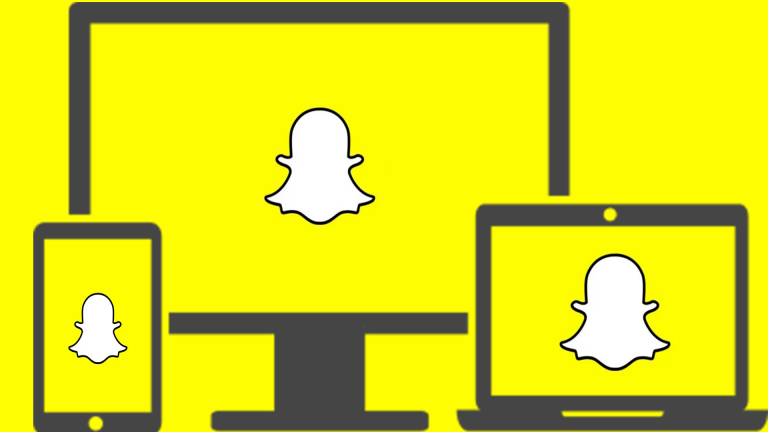
In the modern world, every person owns a smartphone. As these smartphones are useless without compelling apps, every day thousands of new apps are launched. Snapchat is one of the popular photo-sharing apps which available both the platform. Snapchat is an addictive app as it not only allows you to capture photos and record videos but also you share those photos or videos with people you love.

What’s more catchy about the Snapchat app is that if you send or share photo’s/videos to the same person back and forth, it creates a streak between you and your friend, which also forces use snapchat more often to avoid breaking the streak. Overall, snapchat has become quite popular by all the youths is it’s easily available on Android also on iOS devices. However, not many people know that Snapchat can be accessed on their PC as well. There are two different methods which will allow you to accomplish this task. Here, we are going to discuss both methods.
When we think of running Android applications on PC we automatically think of Bluestacks. It is true that Bluestacks is a good alternative, but some users have complained about lack of memory and that it often causes “force closure”, apart from that it is a bit “difficult” to install. We propose a very valid alternative called ARC Welder.
What is ARC Welder?

App Runtime for Chrome or also known ARC Welder is available Chrome web store and can be run in both the Chrome browser and Chrome OS. ARC Welder allows you to run Android applications the same way you would ‘on your phone or tablet. Although it is in beta, the bugs are few and the large community behind it is reported. With ARC Welder, I can access my Snapchat from my PC, check my Instagram or play the Clash of Clans, things that I could not do since those 3 applications do not have a web version.
This way I can have everything in one place, and if I am working on my computer I will not have to consult my phone because I can use it from my PC. You can create a shortcut of the applications you want and have them all in your Chrome Apps Menu. Therefore, I do not install any program.
Before you launch another app, you will have to terminate the first app. If you don’t do it, ARC Welder will do by itself for you. Let’s take a look at the requirements and steps required to set up Snapchat on the ARC Welder extension in your Chrome browser.
Requirements
To run ARC Welder, you need two things :
- The latest available version of Chrome, which you can find on your website.
- Then .apk file of the application you want to use. To get that .apk, you can search Google or go to Apk Downloader, where you can paste the app’s link from the Play Store and download the .apkfile that we will use later for installing Snapchat.
Instruction to Run Apps on Pc
- First of all, we downloaded ARC Welder from the Chrome Store. We click on “Add to Chrome” and the installation will start
- Once ARC Welder has been installed, we downloaded the .apk file we want. In this case, I’ll download the one from Snapchat.
- To download the Snapchat .apk file go to the Apk Downloader website, and enter the Snapchat Url in the Play Store: “Then click on “Generate Download Link” and then you will see a new green button that will download the .apk file that corresponds to Snapchat.
- Open the Google Chrome browser and run ARC Welder which is in the Chrome Apps Menu. Once opened, click on ” Add your APK “
- We need to navigate the.Apk file that we have downloaded and open it. After a few seconds of loading, Open a menu with the icon of the application that we have downloaded.
- In that menu, we can configure how we want to launch that application. We can select that it opens in vertical or horizontal ( Portrait or Landscape ), that opens as in a tablet or a mobile, in full screen, etc.
NOTE: Always Clipboard Access should be selected.
- Then click on ” Test ” and ARC Welder will automatically start loading the application. From there we can start using the application with the mouse and keyboard in the same way we would with our fingers in our terminal.
NOTE: Adding another application eliminates the previous one!
Through Arc Welder, you can easily run Android apps on your PC/laptop.