
The WWDC 2019 was a blast. The iPad got its own OS while iOS got the much awaited dark mode. iTunes got split into three separate apps, Apple Music, Apple Podcasts, and Apple TV. The super pricey Mac Pro was launched with insanely maxed out specs and price. [FUN FACT: The Mac Pro’s display’s stand costs $999 (No, it’s not a typo actually $999)]. But the update I was most excited about was of macOS. The name for macOS 10.15 is macOS Catalina.

Project Catalyst
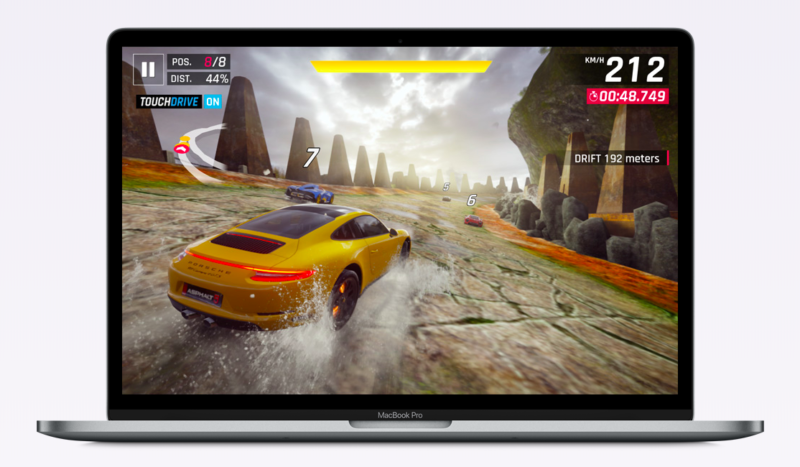
With macOS 10.15 Catalina, Apple has made it a lot easier to port iOS or iPadOS apps to Mac. This was project started last year at the WWDC 2018. And now that iOS apps can be easily ported to macOS, you can expect that a lot of apps will be available for download in the Mac App Store this year. Some apps which were shown in this year at WWDC or will surely come are Asphalt 9 Legends, DC Universe, Jira, Tripit, and Fender Play.
As the iTunes app got split into different apps, we now have three different apps for Music, TV and podcasts.
Music App
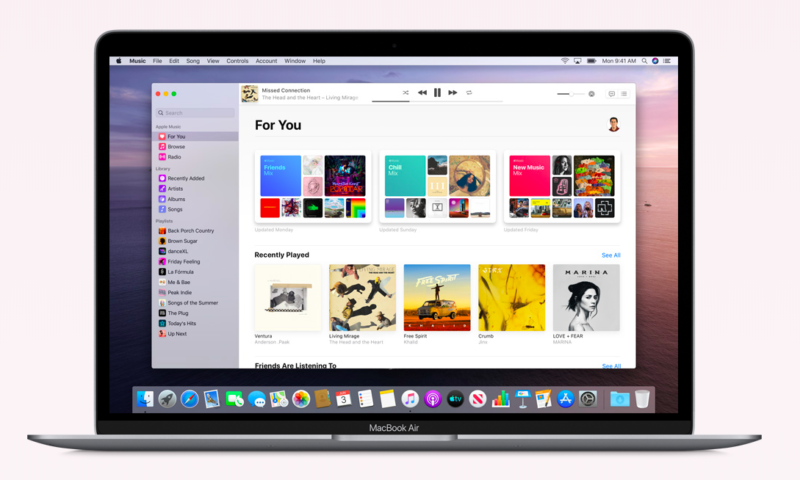
- Let’s you stream and download more than 50 million songs ad-free. (If you have a subscription)
- The music player is updated with lyrics and more
- If you want to own the music, iTunes Store is a tap away
- Library: here you can find all your music organised
TV App
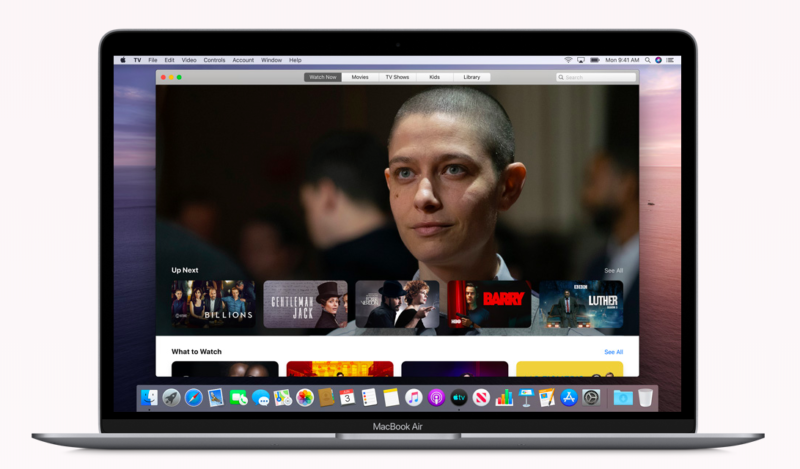
- Library: here you can find purchased movies and shows
- Buy or rent movies
- Home for Apple TV+ subscription (coming later)
- Access to Apple TV channels (if you have the subscription)
- Watch Now: here you’ll find shows curated for you (it’s like the home of the TV app)
- Kids: dedicated section for kids content
- Dolby Atmos sound experience with certain Mac models
Podcasts App
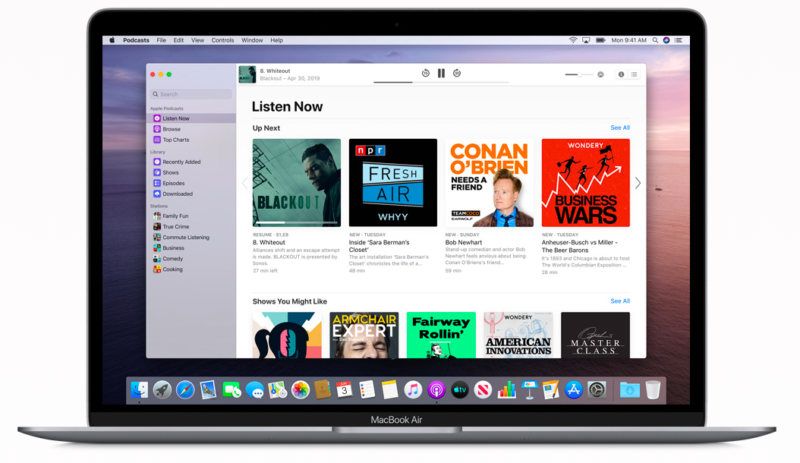
- Listen Now: basically the home of podcasts app where you can continue listening to your podcasts or see if a new one comes up
- Browse: browser among 700,000 shows
- Library: Here you’ll find podcasts you’ve subscribed to or downloaded
- Search: Search provides better results when you’re searching for a topic or people. You can even find episodes featuring a specific guest or host.
Photos App
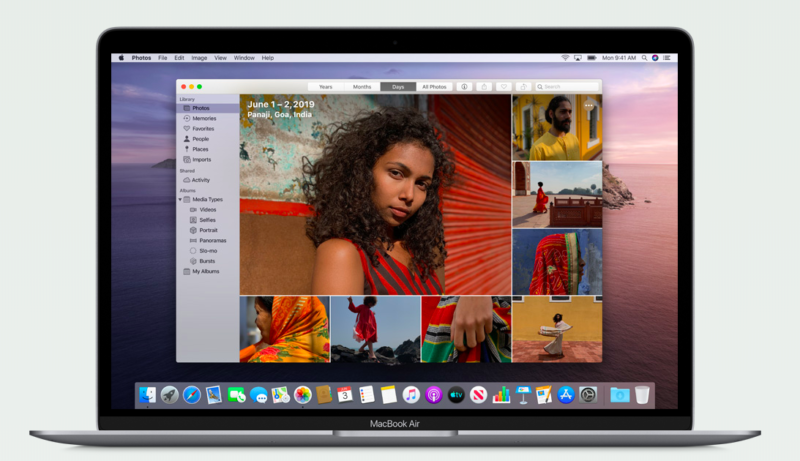
The new photos app is quite similar to the new one on iOS.
- New photos tab
- Day, Month, and year organisation
- Large photo preview which uses intelligence to detect the best part of the photo to show it in preview
- Autoplaying Live Photos and videos
- Personalisation: Using ML on Mac, Photos can understand who’s in your photos and what’s happening
- The Photos app shows the best shots n your library removing duplicates or clutters
- All photos: shows all photos in a grid (zoom in for larger preview or zoom out for smaller)
- Memory Movies: Now you can view memory movies on Mac and edit them while syncing the edits to other devices through iCloud
Notes App
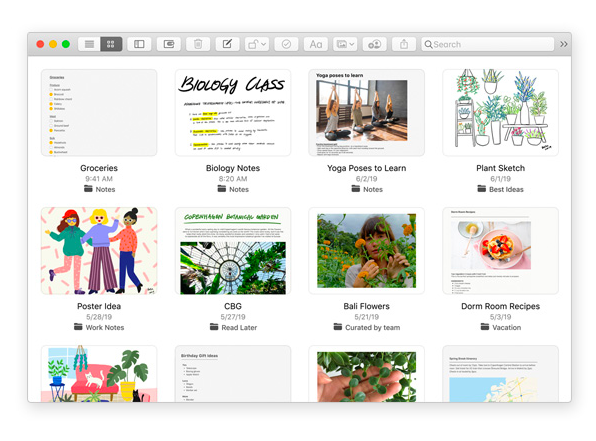
The Notes app is something I use much to write my articles on. It’s fast, no need to save and basically, it does the job for me. Well, macOS Catalina updates it too.
- Gallery View: View your notes as visual thumbnails
- Shared Folders: Collaborate on the entire folder with different users
- View-only Collaborations: allows you to share a note or a folder as view-only
- More Powerful Search: Search can now recognise objects or scenes in the image you’ve added. Along with that, Search now has suggested searches
- New Checklist Option: quickly re-order checklist using drag and drop or keyboard shortcuts
Reminders App
I personally don’t use the reminders app much. But it has got a revamp too.
- All new Design: completely new UI
- New Edit Button: Add times, dates, locations, flags, or even helpful attachments to reminders easily
- Enhanced Siri Intelligence: You can now type longer descriptive sentences while Reminder provides relevant suggestions. Siri’s Intelligence on your device can also suggest you create a reminder while you’re making plans in Messages
- Attachments: Add attachments to your reminders to make it more informative
- Task and Grouped Lists: more options for organising reminders and grouping them
- Smart Lists: organises your upcoming reminders as Today, Flagged etc..
- Customize List Appearance: Customise the appearance of your personal or shared iCloud lists choosing from 12 colors and 60 symbols.
Safari
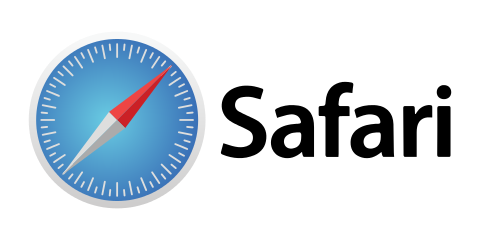
Safari on macOS 10.15 Catalina has something new to offer too. But let me tell you that I don’t personally use it much, I prefer Google Chrome. I know Chrome is more RAM consuming than it but it’s still better.
- Updated Start Page: The new design includes favourites, frequently visited, and Siri suggestions.
- Weak Password Warnings: Safari now warns you when you sign up with any website and it detects a weak or an easy to crack the password. It helps you to replace the weak password to a stronger one.
- PIP From Tab Audio Button: A quicker way to enable PIP (Picture In Picture).
- Switch To Open Tab From The Smart Search Field: If you start typing the address of a website that’s already open, Safari directs you to the open tab. (This feature is also in Google Chrome)
Mail App
- Block Sender: Mail can block all email from specified senders and move their messages directly to the trash
- Unsubscribe: An unsubscribe link for email messages from commercial lists now appears above the email header. (This feature is also in Gmail)
- Mute Thread: Prevents notifications from overly-active email threads
- Updated Classic Layout: arranges the Mail viewer in a column layout with a preview of the current message on the right
Sidecar
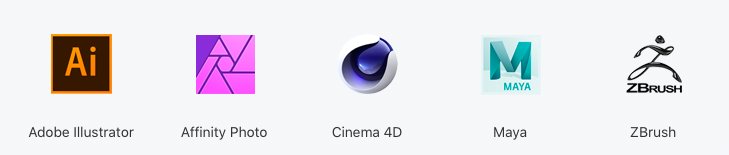
- If you have an iPad you can use it as a second display for additional screen space.
- Like if you’re working on a presentation you can see how it looks live on your iPad
- Wired or Wirelessly: You can either you use a cable that charges the iPad also or you can do it wirelessly with up to 10 meters range
- Use Apple Pencil: You can use your Apple Pencil to work with creative Mac apps.
- Continuity Markup: Write and sketch on PDFs or mark-up your documents with Apple Pencil, you can see the updates live on your Mac.
- Continuity Sketch: Create a sketch on your iPad using Apple Pencil and easily insert it to a document
- Gestures: Use the same Multi-Touch gestures you’re familiar with on iPad
- Sidebar: Get easy access to most commonly used controls on the sidebar
- Touch Bars: For apps with Touch Bar support, the controls appear on the bottom of your iPad screen (even if your Mac doesn’t have a Touch Bar)
- Developer Support: Developers don’t need to do anything for Sidecar support
But there are some limitations, only some apps currently support sidecar, which are:
- Adobe Illustrator
- Affinity Designer
- Affinity Photo
- Cinema 4D
- CorelDRAW
- DaVinci Resolve
- Final Cut Pro
- Maya
- Motion
- Painter
- Principle
- Sketch
- Substance Designer
- Substance Painter
- ZBrush
Screen Time
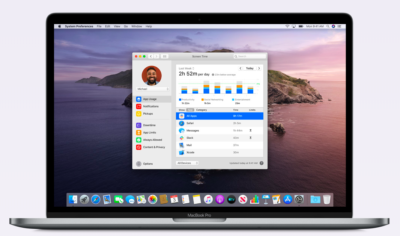
Screen Time was launched a year back in 2018 with the iOS 12. And now Apple has included it with macOS.
- Usage Reports shows how much time is being spent on your Mac, which apps are most used, how many notifications you receive etc…
- Downtime: you can schedule Downtime so you or your child can only use specific apps you’ve approved
- App Limits: you can set the amount of time you want to use your app and websites for.
- Combined Limits: create combined limits with a combination of app categories, specific apps, or websites
- One More Minute: When your time limit is met, but you want some time to save your work or log out or close the website, you can choose the One More Minute option
- Manage Contact List For Children: Parents can use Screen Time to manage the contacts that appear on their children’s devices.
- Family Sharing: Parents can configure Screen Time from any device
Security
- Dedicated system volume: macOS Catalina runs in a dedicated read-only system volume which means it is completely separate from all other data, and nothing can overwrite your critical OS files.
- DriverKit and user space system extensions: Previously many hardware peripherals and sophisticated features needed to run their code directly within macOS using kernel extensions, or texts. Now, these programs run separately from the operating system, just like any other app, so they can’t affect macOS if something goes wrong.
- Enhanced Gatekeeper: Gatekeeper will ensure that all new apps you install have been checked for known security issues by Apple
- Data Protection: macOS Catalina checks with you before allowing an app to access your data in your Documents, Desktop, and Downloads folders; iCloud Drive; etc… In addition, you’re asked before an app can perform key logging or capture a screenshot or screen recording.
- Activation Lock: All Macs with the Apple T2 chipset will now support Activation Lock just like it was an iPhone or iPad. If your Mac is lost or misplaced, the only person who can erase or reactivate your Mac is you.
Find My
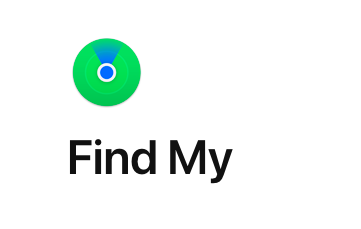
Apple has combined Find My Mac and Find My Friends into a single app. Let me just explain what’s new in Find My app.
Find Devices Offline: You can now locate a missing device even if it’s offline using crowd-sourced locations. Didn’t get it? Let me explain you in simpler ways. For example, you lost your iPad and it’s offline. Now with any other Apple device of yours, you’ll have to mark it as missing. Once that’s done, any other Apple device near to it that detects its Bluetooth signals will report its location to you.
- Enhanced Location Notifications: Location notifications include the ability to schedule notifications for different days of the week, more useful place names, and enhanced privacy controls.
Approve With Apple Watch
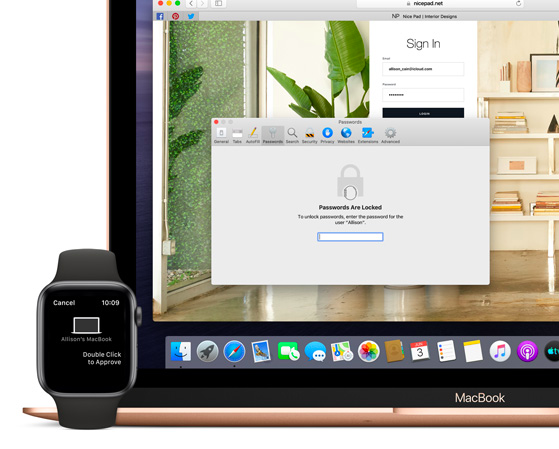
Apple has this time with macOS 10.15 has added some features to use your Apple Watch with macOS. Anywhere you need to type your Mac’s password such as viewing passwords in Safari or Chrome, you can now double-click the side button on your Apple Watch to authenticate your Mac. More things you can use your Apple Watch for are to unlock a locked note, approve app installations, unlock settings in System Preferences, and modify root files.
Voice Control
At the WWDC 2019, Voice Control was among the features of macOS that was showcased on the stage. With Voice Control, you can fully control your Mac, iPhone or iPad with your voice. It’s made for people with disabilities so that they can use their devices easily.
Quick Time Player

Apple has updated the macOS’ native video player, QuickTime Player with 5 new features.
- PiP: macOS Catalina provides an easy way to watch videos while you’re doing something else. PIP stands for Picture In Picture and with it, you can play your videos in a resizable window that isn’t blocked by other windows.
- Enhanced Movie Inspector: The Movie Inspector pane now shows you more in-depth technical information about the currently opened media file including video colour space, HDR format, bit depth, scale and aspect ratio.
- Open Image Sequence: Create an H.264, HEVC, or ProRes-encoded movie file by navigating to a folder of sequentially numbered images, then choosing your desired resolution, frame rate, and encoding quality.
- Timecode Support: When QuickTime Player opens a media file with embedded timecode, it shows the time information in the onscreen navigation controller.
- Transparent Video Support: Transparency in ProRes 4444 files can optionally be preserved when exporting to the HEVC format.
iCloud Drive folder sharing
You can now share folders with a private link. Anyone who has access can see the folder in iCloud Drive, add new files, and get the latest versions of files.
Restore from snapshot
If your third-party software is incompatible with an update you just installed, then you can use macOS Recovery to restore from a snapshot of your computer taken right before the installation. By doing this, macOS and all your apps will work just as they did before you installed the update.
Macs That Will Get The MacOS 10.15 Catalina Update
- 2015 and later MacBook
- 2012 and later MacBook Pro
- 2012 and later iMac
- 2017 and later iMac Pro
- 2012 and later MacBook Air
- 2013 and later Mac Pro
- 2012 and later Mac Mini